How to install the Cyrillic Keyboard for Mac
If you need to type on your computer in Russian and want to use the Cyrillic keyboard Mac but your keyboard doesn’t support Russian (has no Cyrillic letters on it), let us show you how this problem can be solved. We offer you an easy step-by-step guide to installing the Cyrillic keyboard Mac. Follow the instructions below to install the Cyrillic keyboard Mac and enable your Mac OS to display Cyrillic characters properly.
1.
Open System Preferences
Menu → System Preferences…
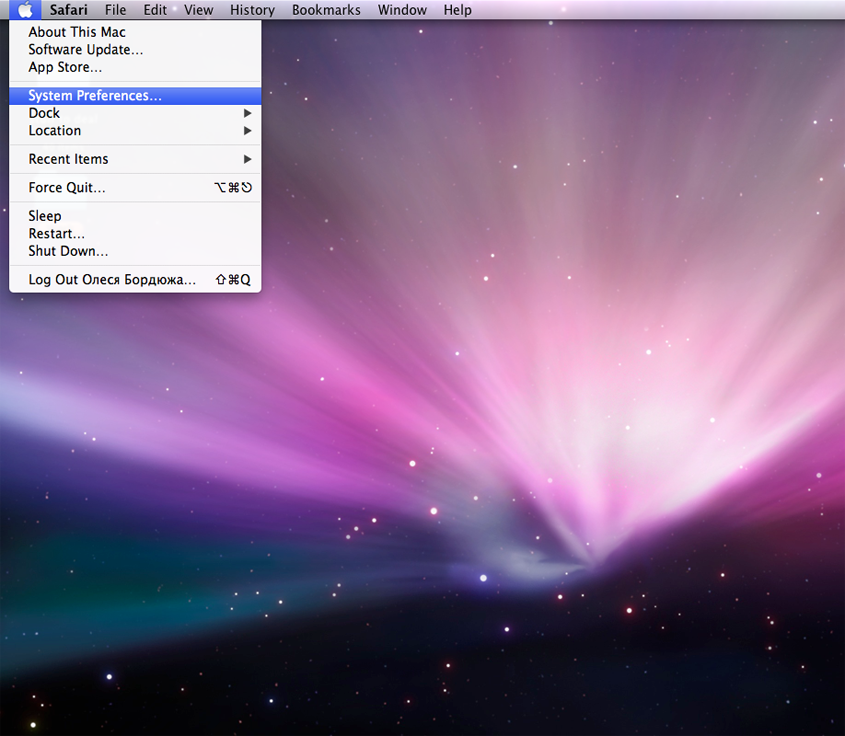
2.
Open Language & Text
System Preferences → Language & Text
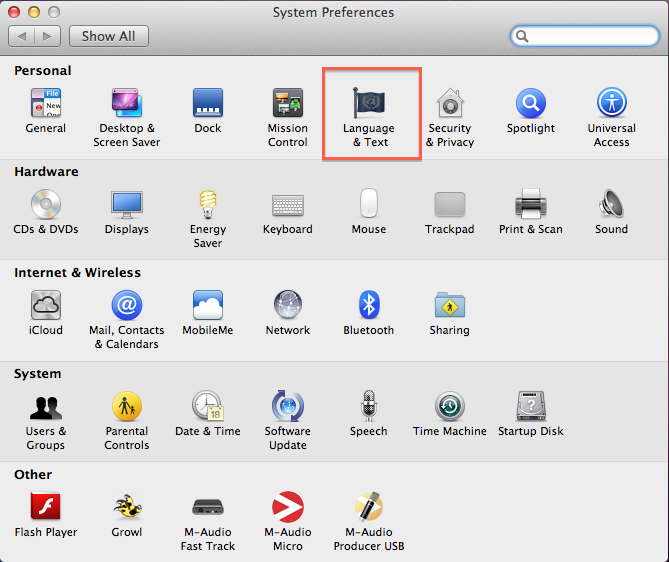
3.
Open Input Sources
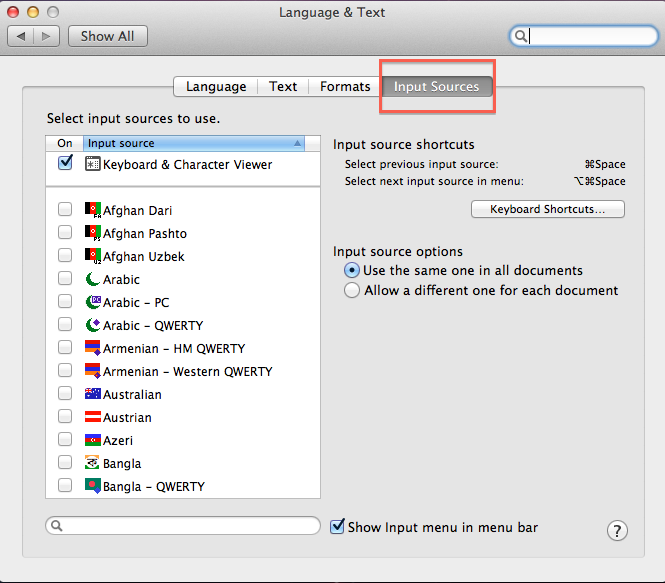
4.
Select Russian.
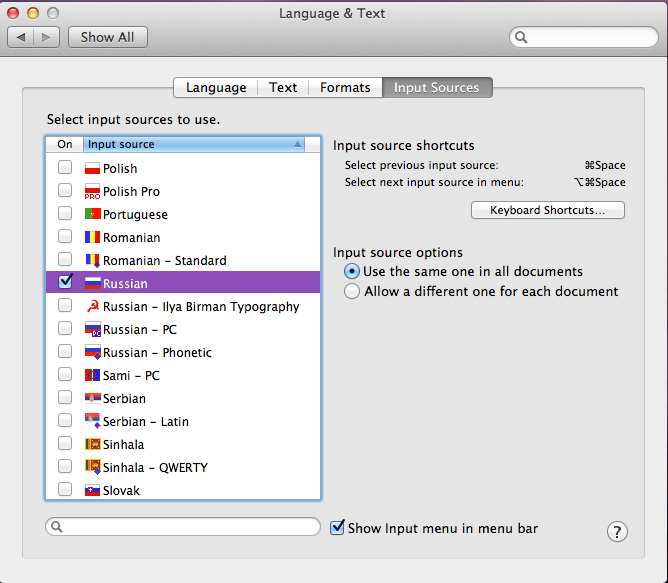
In just five more steps you will complete the process of installing the Cyrillic keyboard Mac on your computer!
5.
Click on Keyboard Shortcuts…
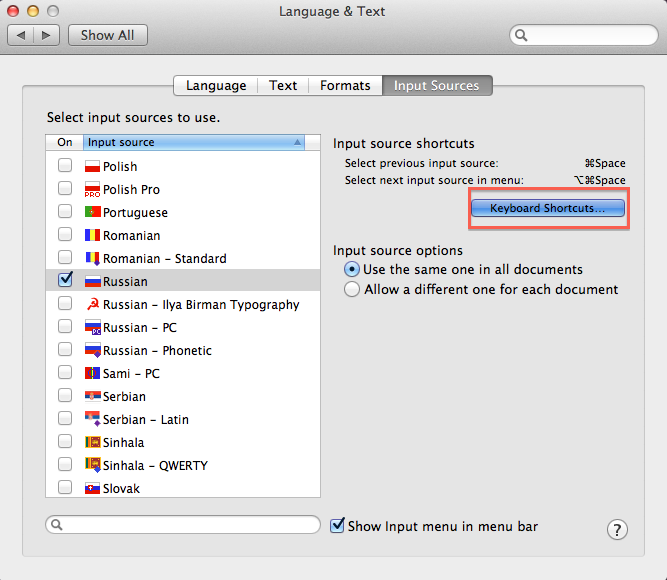
6.
Turn on the virtual keyboard
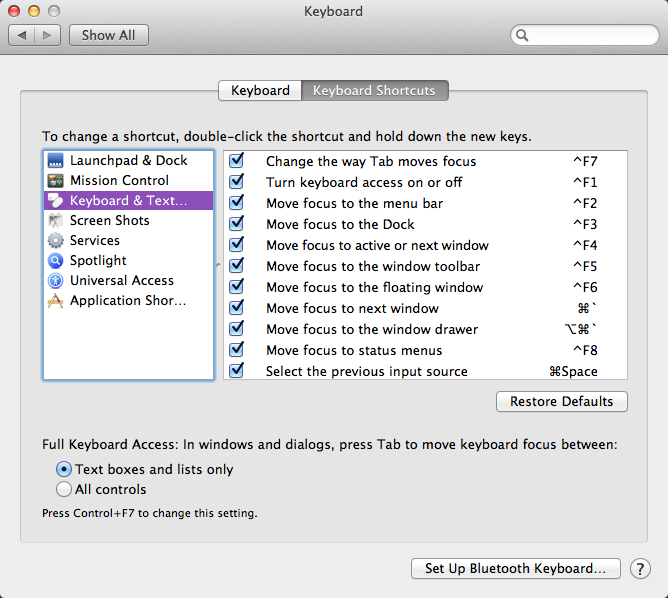
7.
Open Keyboard & Text Input
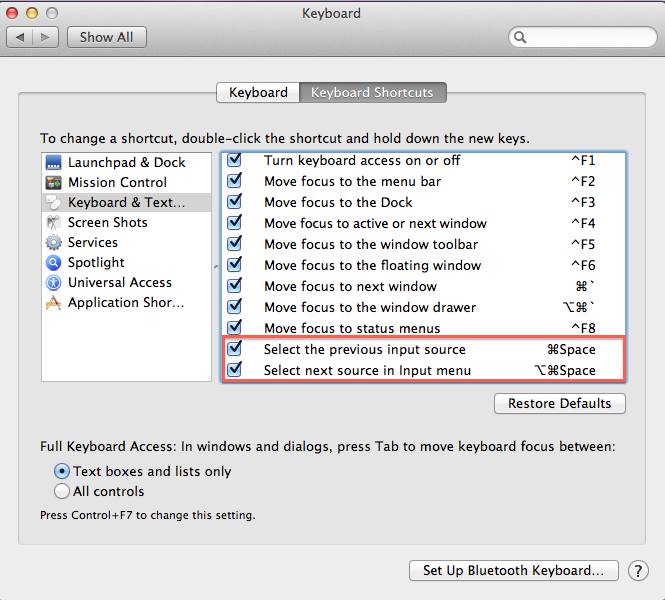
8.
Active the shortcut key for switching between languages
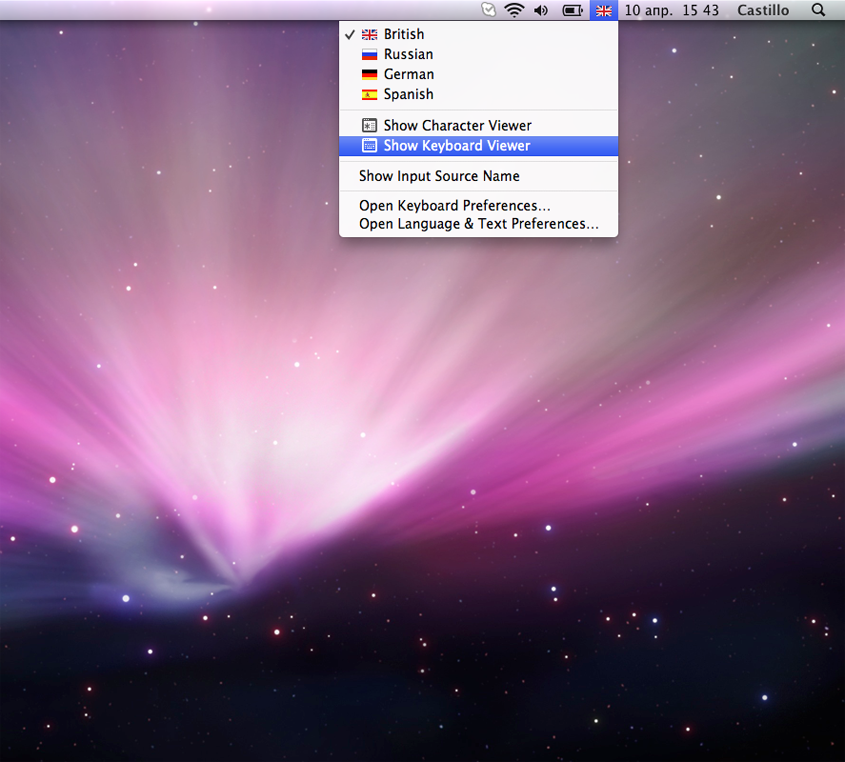
9.
Activate the virtual keyboard
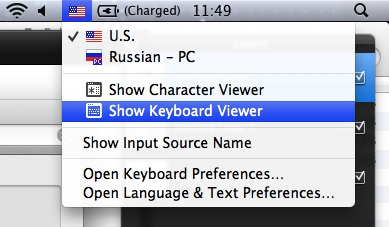
The process of installing the Cyrillic keyboard Mac has been completed! You are now ready to use the Cyrillic keyboard Mac on your computer.
 rt.com
rt.com


